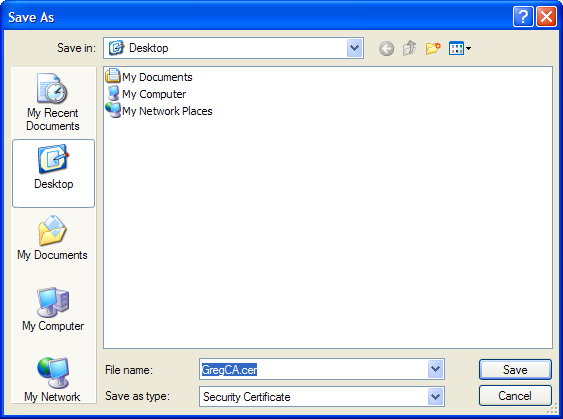
Greg's Certificate File for all SSL (Web, EMAIL, etc)
Just single click on the cerificate file. Firefox will display a dialog. Select all checkboxes and press the "OK" button. That's it!
To save the file to your computer, right-click the above file and select "Save Target As...". You should get a similar dialog as below:
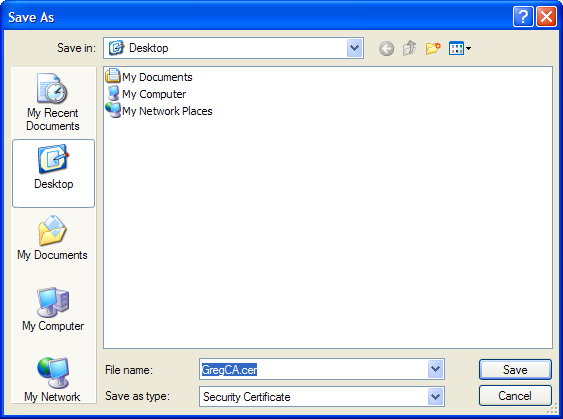
Choose any location to save the file to your computer (the Desktop is probably easiest) and press the "Save" button.
Go to the location where you saved the certificate file. Right-click on the file and select "Install Certificate". You may or may not get a dialog similar to below. If you do, press the "Open" button:
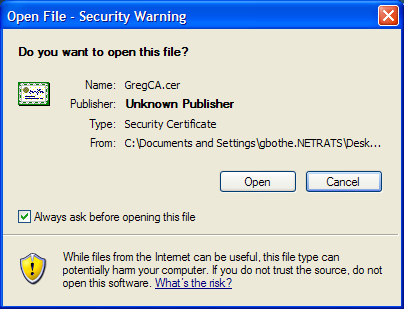
You will then see a dialog that looks like the following:
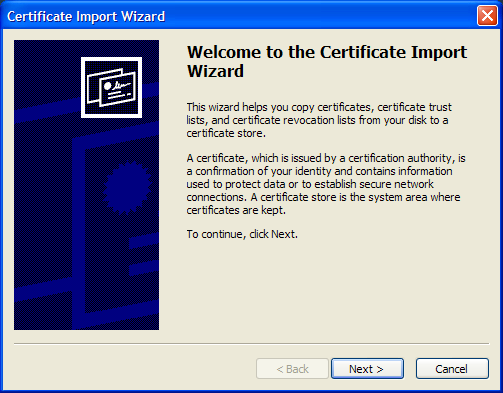
Select "Next>" and you will get the following dialog:
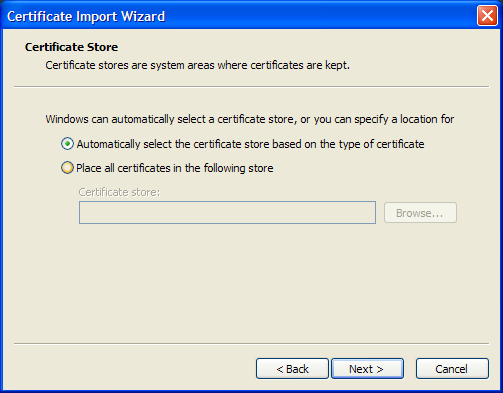
Select "Automatically select the certificate store based on the type of certificate". Select "Next>". You will get the following dialog:
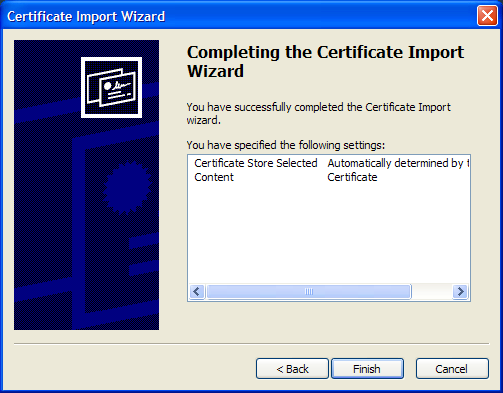
Select "Finish". You will get the following dialog:
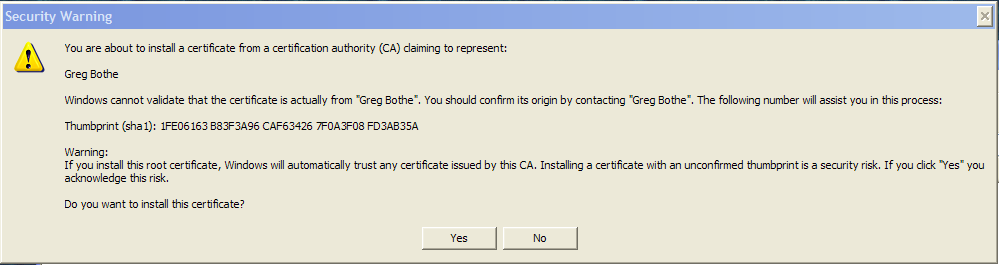
Select "Yes". You will get the following dialog:
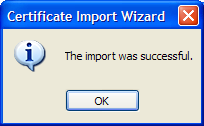
The certificate is now installed on your computer and you will no longer get the warning message.